In most case, the junos has two partitions that hold the base-software. Only one of these partitions is active at any given time !
slice { aka partition } da0s1a orda0s2a
The above shows a junos disk layout. When you upgrade a junos device you are installing the software in the inactive partition. If you call the "reboot" with the request system software, this is a toggle that turns the newly upgraded partition on so to speak.
You can start a shell from the cli and review the active partition or partition that's set bootable on a SRX.
e.g
# done from a cli access within junos cli
start shell
su -
fdisk /dev/da0
Flag 80 == that slice is active on this bsd disk
Here's a screenshot of a recently upgraded SRX that was previously running D190 and now has been upgraded to D200
A quick and easy way to copy the installed junos version to the backup slice is to use "request system snapshot slice alternate"
e.g
and finally, we confirm with "show system media internal"
I hope these tips come in handy when you are doing maintenance on a juniper SRX.
NSE ( network security expert) and Route/Switching Engineer
kfelix -----a----t---- socpuppets ---dot---com
^ ^
=( @ @ )=
o
/ \






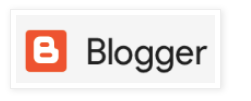
No comments:
Post a Comment